Are you considering shooting video with an iPhone? We cannot agree more that having an iPhone can be a good substitute to investing in a professional camera when you are just starting. The camera on the iPhone is powerful and knowing the best way to film will reap wonders for your video. Apple journeyed a long way since introducing video recording technology with 3G. And now the newest model of Apple iPhones can shoot outstanding 4K Video footage. However, if you just casually start shooting video with an iPhone, you won’t take advantage of everything this feature-loaded powerful camera can do.
In this blog, we are going to share some vital tips to keep in mind while shooting a video with an iPhone.
Quick Tips to remember while shooting video with an iPhone
Consider Using a Tripod
The latest iPhone models have built-in optical image stabilization, which makes recording iPhone footage quite easy and hassle-free. However, using a tripod can even give you clear and more stable footage than your steady hands. So, try using a tripod while shooting video with an iPhone because it allows you to use a long exposure, i.e., a faster shutter speed of up to several seconds, without risk of any movement. It also offers you improved stability and promises sharper iPhone footage. However, if you are still stuck shooting handheld, here are some valuable tips to help you stabilize your shot:
- Try keeping the phone closer to your Body
- Rest your elbows on a nearby object
- Use your body to absorb bounces and shakes
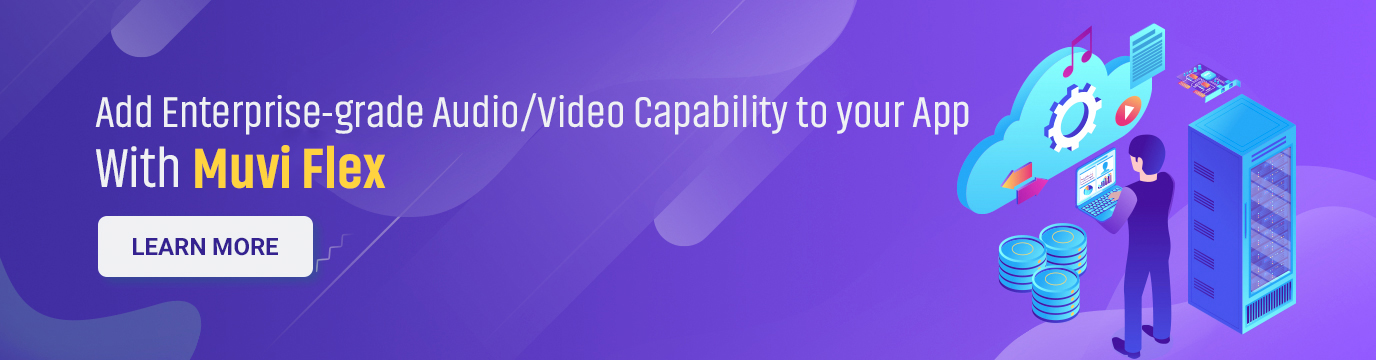
Never Use Built-in Camera Zoom of the iPhone
Unless you have a dual-lens iPhone, avoid using the built-in camera zoom. Since the lens isn’t zooming optically, it’s only making your picture enlarge digitally. And this results in unwanted pixelation. If you are planning for a close-up shot, move the phone closer until you capture the perfect shot.
Light Your Videos
Video footage from your iPhone will look great when you shoot them with ample light. If you are conducting your shoot indoors, adding extra light will help you make your video brighter and clear. You can opt for placing a professional shooting light like a ring light etc in several different angles to get the right kind of shadows and bright area on your frame. Always do a shadow and bright spot check with a dummy item in your place or try moving the light fixture near or far to adjust the angle of light. If you are not able to invest in getting professional lights, try positioning yourself facing a window and using the sun while shooting indoors.
Use the Exposure Lock in your iPhone’s Camera
Using the exposure lock feature present in iPhone’s camera will automatically focus and expose your shot. It is an excellent feature for quick photos, but taking a video of a person talking to the camera can make things complicated. The iPhone tends to keep adjusting and refocusing, which can lead to jittery-looking video footage. That’s why we suggest utilizing the exposure focus lock. It can help you keep the focus and exposure constant throughout your shot.
Keep the Microphone closer to subject
To get clear audio output, get your microphone as close to your subject as possible. When you are shooting a video with an iPhone, place it directly above the subject’s head to record clear audio. Creating a simple voice note will do the trick. Another suggestion is to use an external microphone. You can plug a powered mic into an adapter, and it will send the audio from the microphone directly into your iPhone.
Slow-motion and time-lapse
You can obtain amazing shots with the iPhone’s built-in slow-mo, but ensure that the choice to slow down the action is motivated. In the iPhone’s camera settings, you can select to shoot 120 frames per second at 1080p resolution or 240 frames per second at a reduced resolution of 720P. Time-lapse is also a great method to showcase a bustling work environment or event.
If you are a video producer and looking for a video hosting solution, consider using Muvi Flex. It provides you with the simplest and fastest method to deliver video and audio experiences on your website, applications and other platforms. Reach your audience, capture and invite unique interest and track your content performance the professional way.Opt for our free trial opportunity now and check out for yourself,a flexible video streaming solution for your valuable videos.
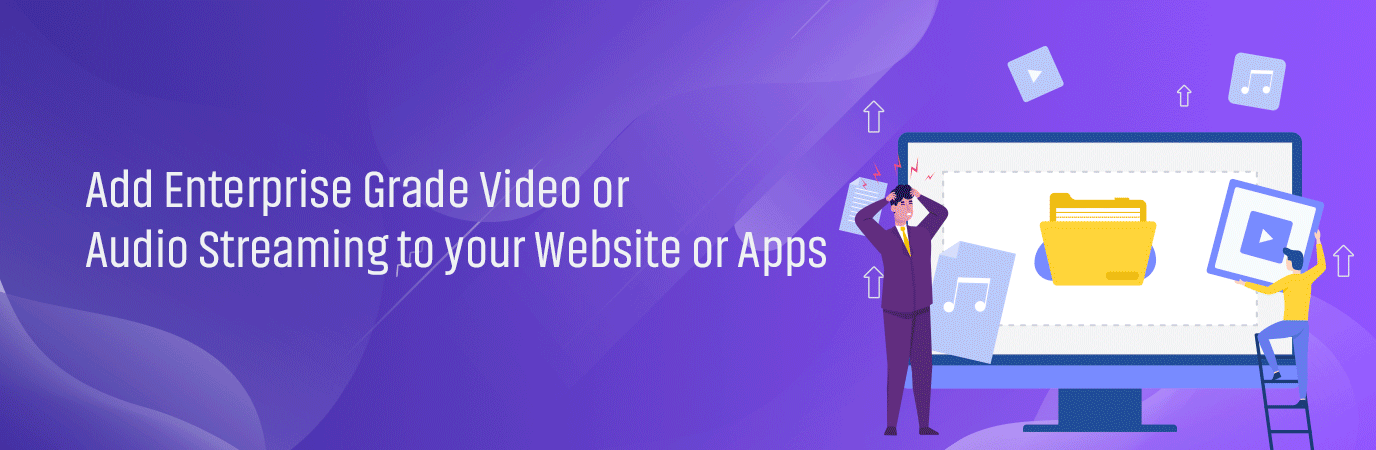
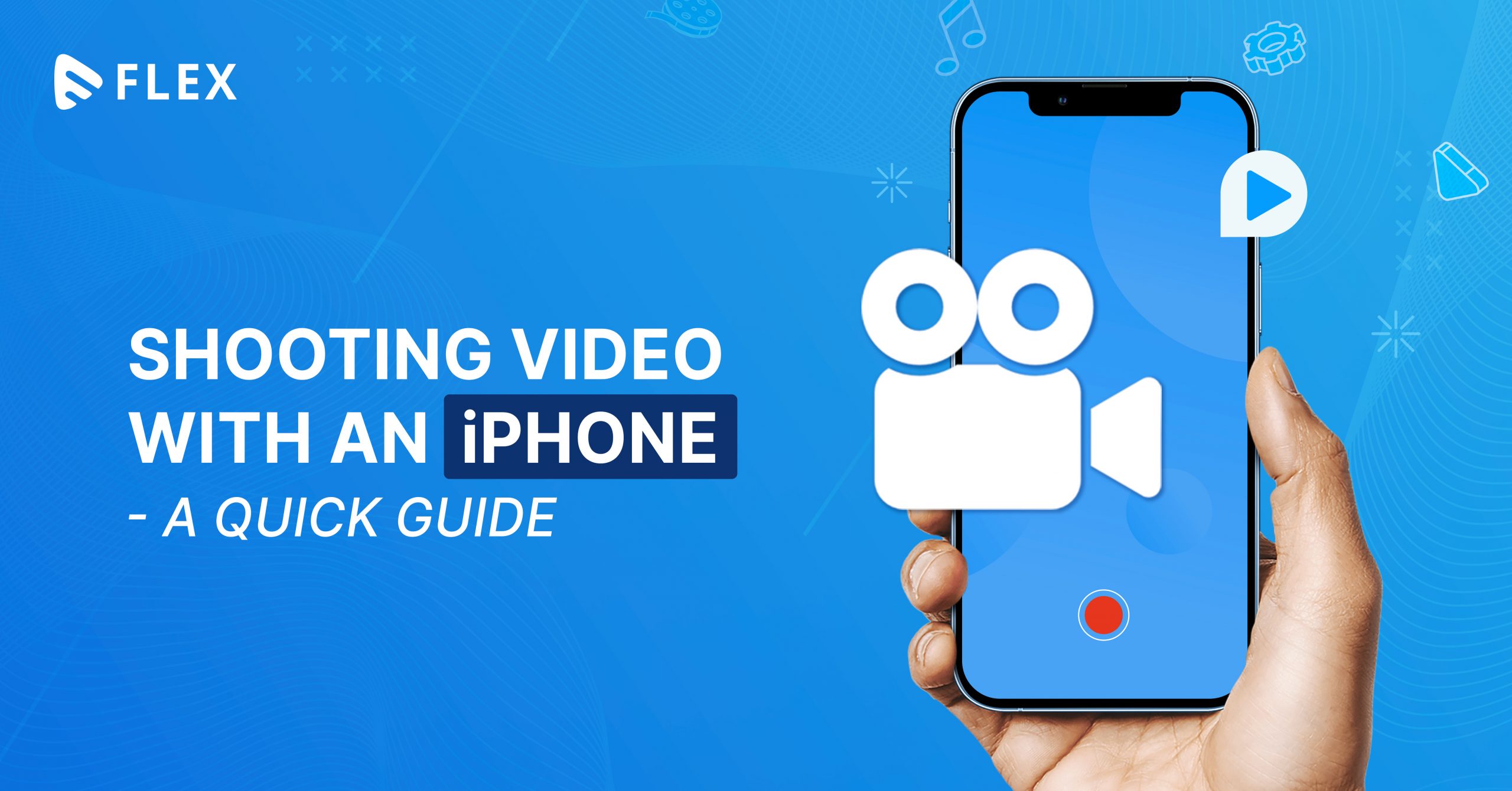
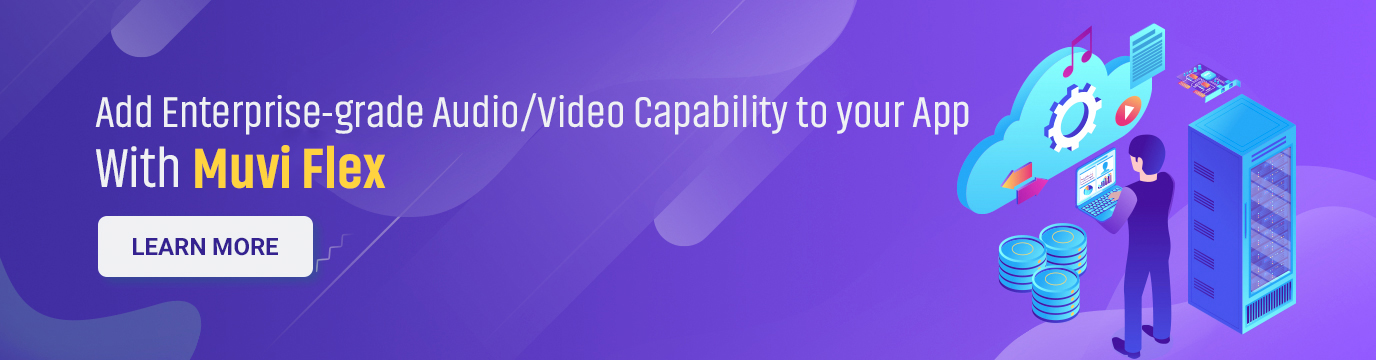
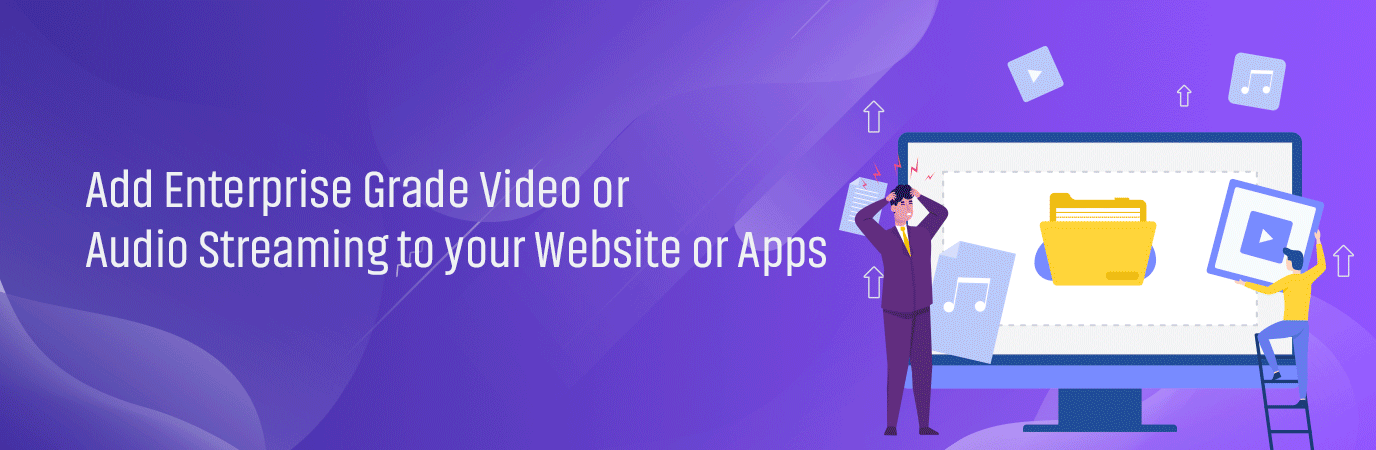

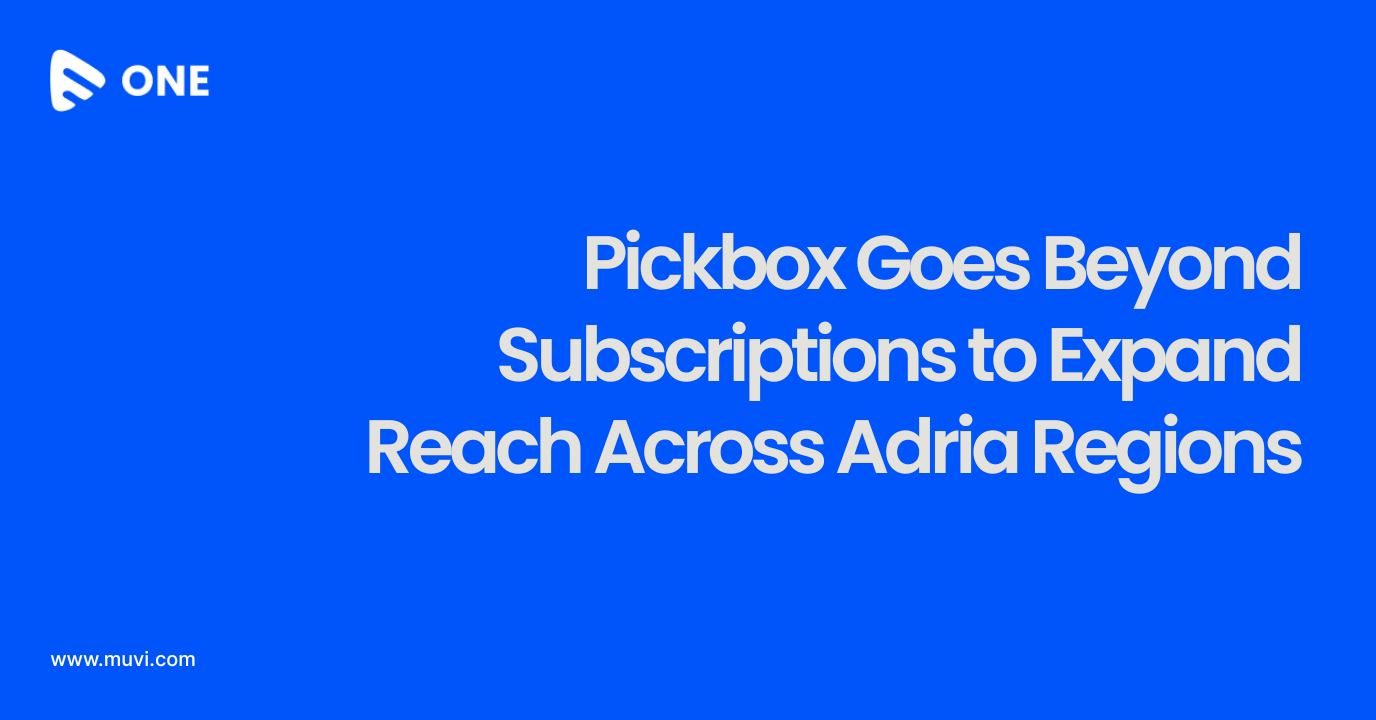
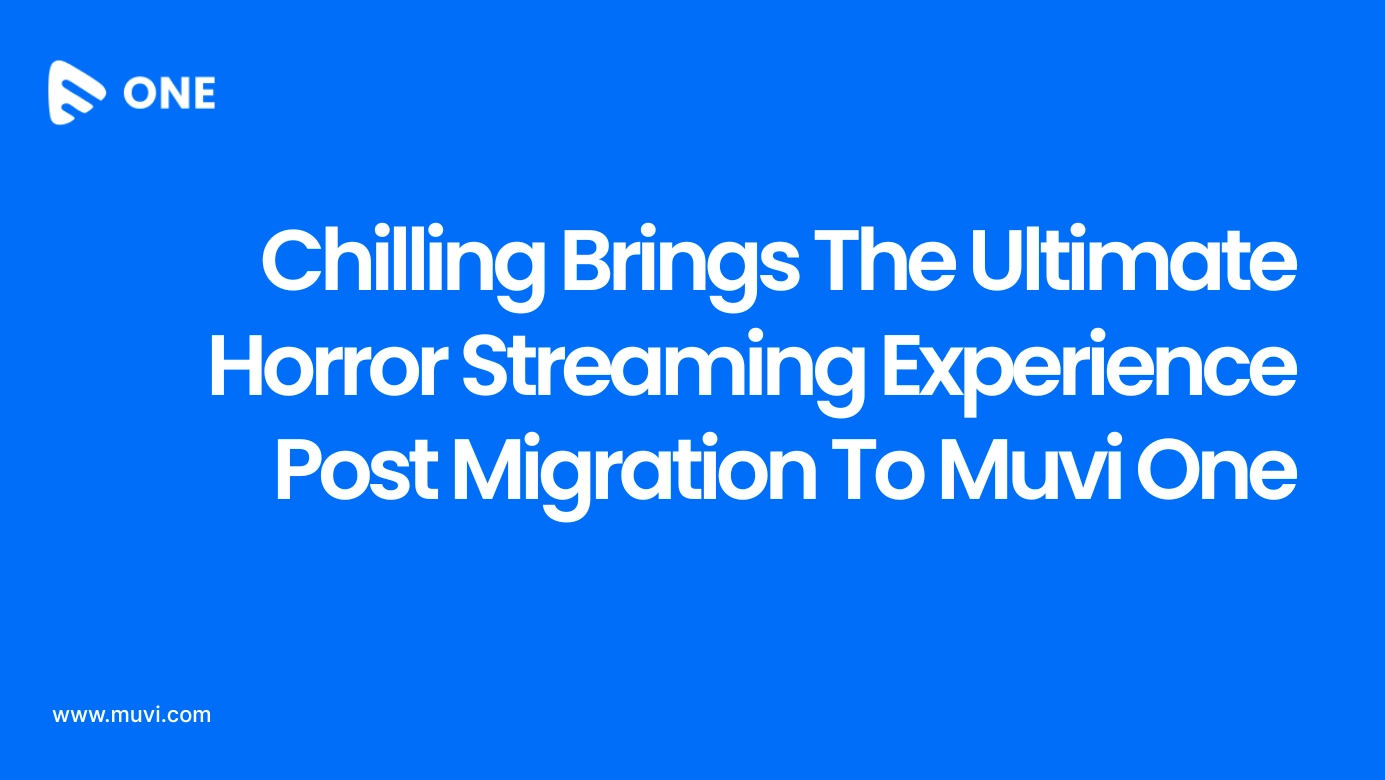
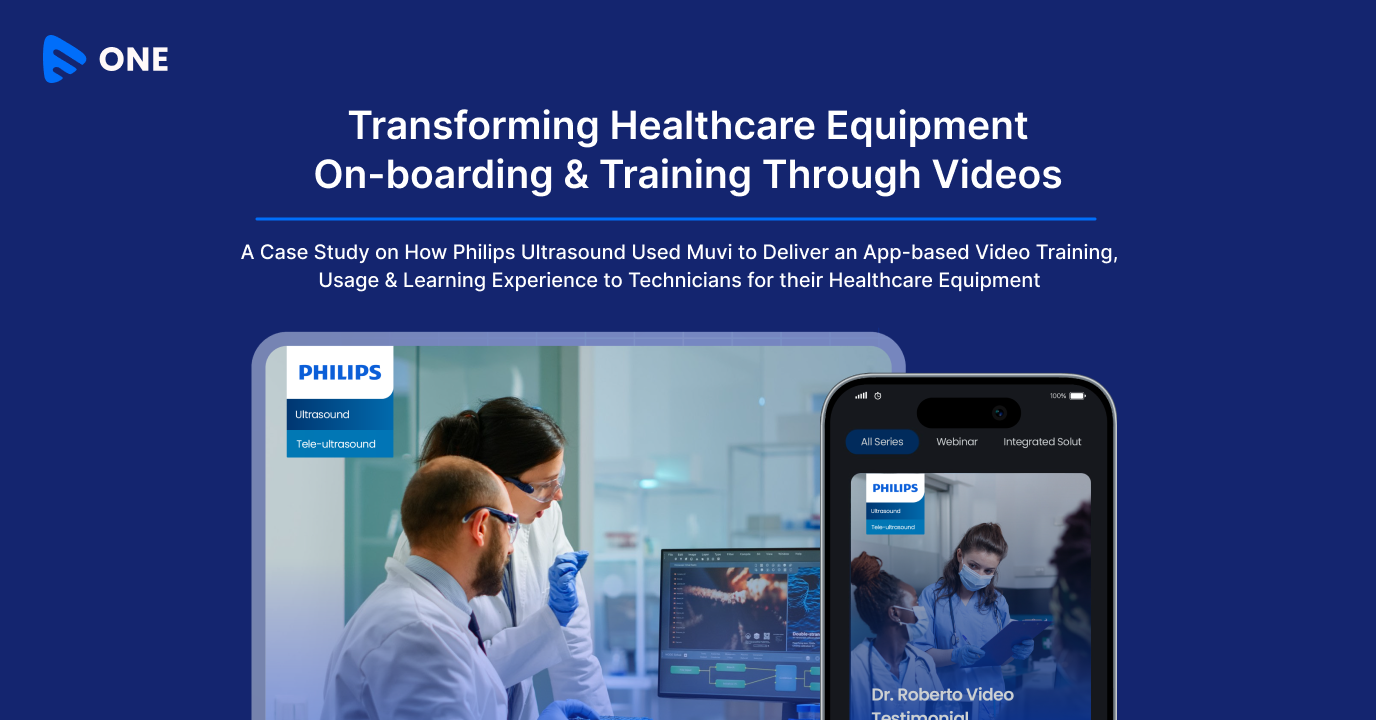




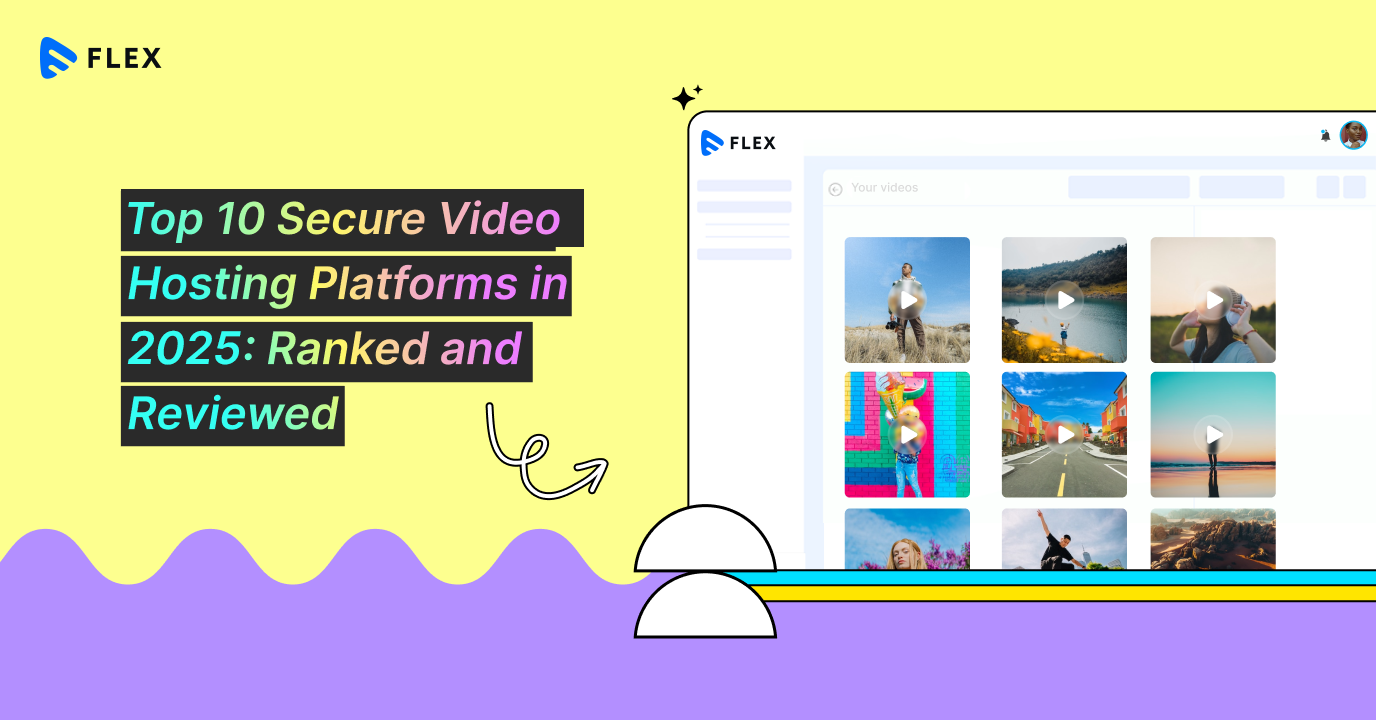
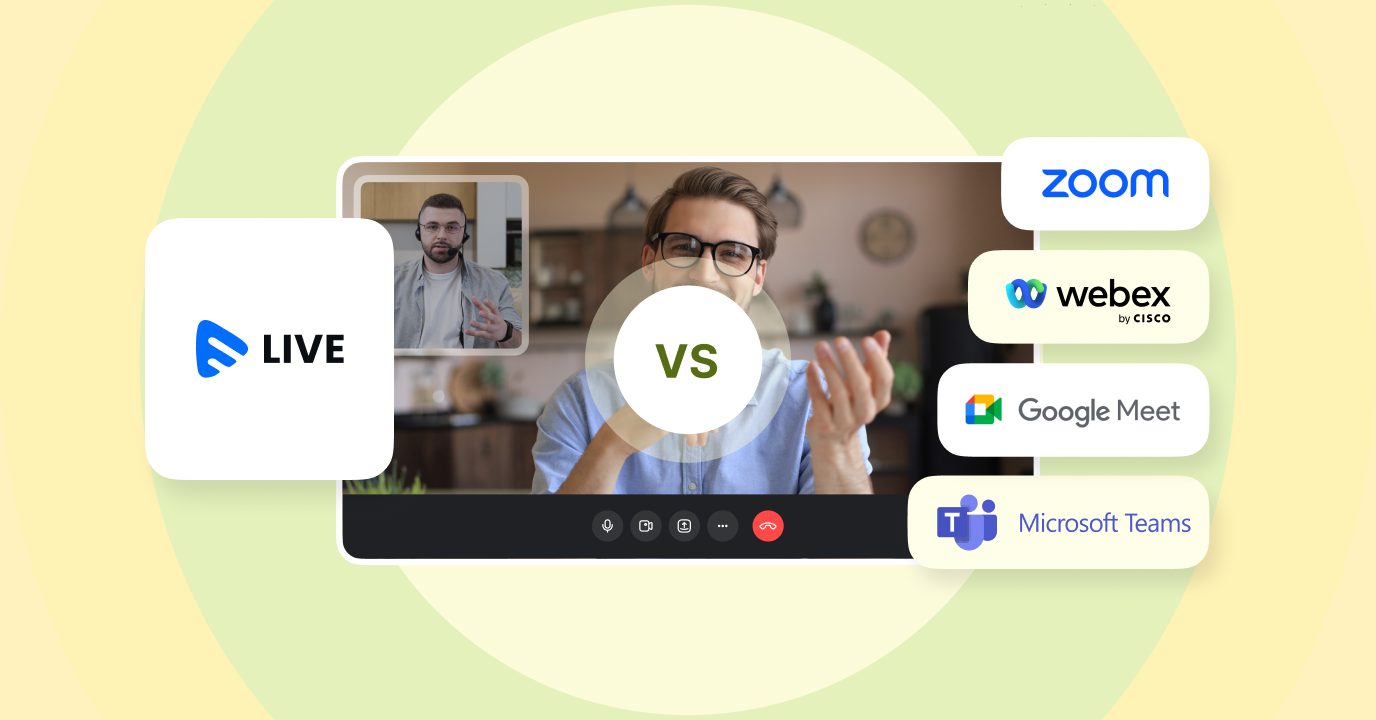


Add your comment