Hey user! Already purchased Muvi Playout and wanted to know how to get started with our CMS? No Worries! In this blog, we will give you a complete walkthrough of Muvi’s all-in-one cloud playout CMS. Muvi offers an advanced Content Management System (CMS) that allows you to manage your entire platform from a single admin panel, across all devices, apps, and platforms. With Muvi’s powerful cloud playout CMS, you can manage content players, choose various monetization options, and seamlessly control your platform’s operations across multiple devices.
Muvi Playout CMS Sections Walk-Through
Manage Channel
Muvi Playout offers a state-of-the-art Content Management System (CMS) that allows you to oversee your entire Over-The-Top (OTT) platform from a single, centralized admin panel. This advanced cloud playout CMS enables you to manage channels and control your channel across all devices, apps, and platforms seamlessly.
You can easily manage your channels by following the steps mentioned below:
- Click on “Add Channel”.
- Select the “Channel Type”(i.e., Video/Audio).
- Type the “Channel Name”.
- Type channel “Description”.
- Click on the “Channel Logo” tab. Then, click on “Add File” to upload Channel Logo from the Asset Library or from your device.
- Click on the “Channel Image” tab. Then click on “Add File” to upload Channel Image from the Asset Library or from your device.
- Click on “Save Channel”. The channel will be added
Manage Content
Muvi Playout CMS allows you to manage all your video and audio content efficiently across all devices and platforms. Features include:
- Adding, editing, and deleting content
- Searching and organizing content
- Creating playlists and playouts
- Managing various ad systems (pre-roll, mid-roll, and post-roll)
This comprehensive content management system ensures that your media is always up-to-date and easily accessible.
Player
The Player section in Muvi Playout CMS is equipped with all the tools necessary to manage and stream your media players and their content. This includes:
- Seamless management of media players
- Integration with third-party content providers
- Streamlined content distribution
Whether you have content from other platforms or your own media, Muvi Playout CMS makes it easy to manage and distribute it effectively.
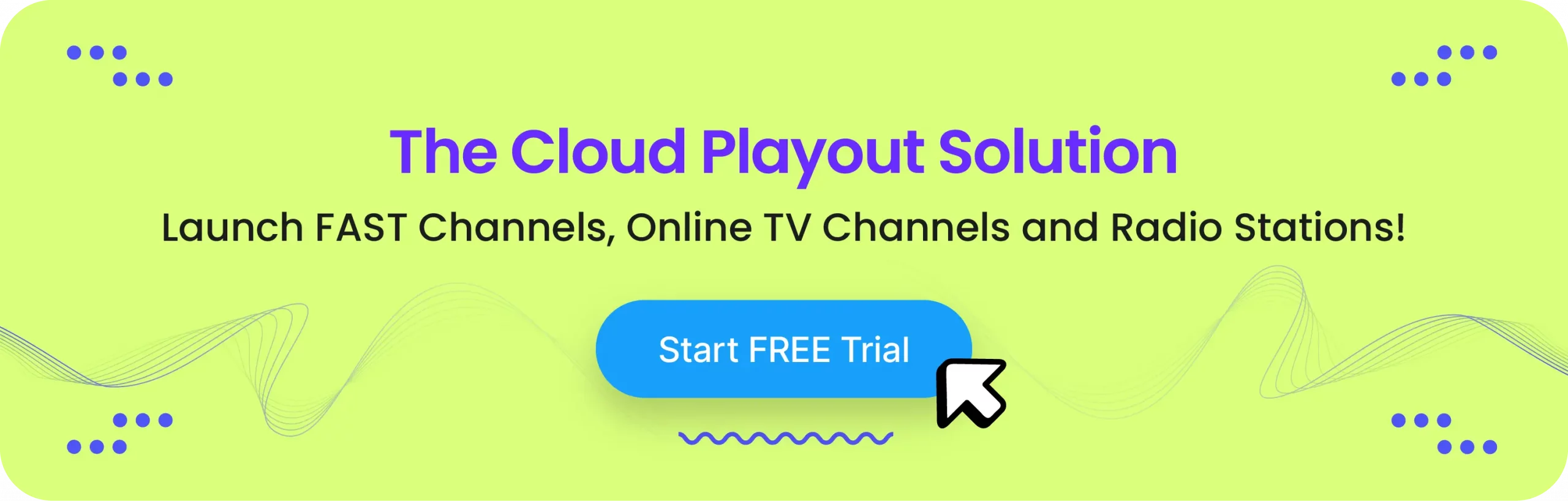
Settings
The Settings section of our cloud Playout CMS allows you to customize and configure various aspects of your OTT platform. This includes:
- User permissions and roles
- Platform settings and preferences
- Integration with external services
By fine-tuning these settings, you can ensure that your OTT platform operates smoothly and meets your specific needs.
Muvi Playout CMS Functionalities
Build Content Library:
This functionality allows users to create and organize a centralized repository of multimedia content. Users can upload, store, and categorize various types of media, including videos, images, and documents. The system supports metadata tagging, enabling easy search and retrieval of content. Additionally, the content library facilitates version control and content lifecycle management, ensuring that the latest versions of files are always available for distribution and use.
Online Player Management:
Muvi Playout CMS includes tools for managing online players, which are essential for streaming media content. This involves configuring player settings, customizing the player interface, and ensuring compatibility with different devices and browsers. Users can embed players into websites or applications, manage playback options, and monitor performance metrics such as buffering times and viewer engagement. The system also supports adaptive streaming, ensuring optimal playback quality based on the viewer’s internet connection.
Video, Image, and People Management:
This functionality encompasses the organization and administration of multimedia assets and associated personnel. Users can manage video files, including uploading, editing, and categorizing them. Similarly, images can be uploaded, edited, and organized into galleries or collections. People management refers to the ability to manage individuals involved in content production or featured in the media, such as actors, directors, and other contributors. This includes maintaining profiles, roles, and associated media appearances, facilitating comprehensive tracking and organization of all elements related to the content.
Revenue Management:
Our Cloud Playout CMS provides robust tools for monetizing content. This includes options for setting up various revenue models such as subscriptions, pay-per-view, and advertising. Users can manage pricing, promotions, and discounts, as well as track sales and revenue performance. The system integrates with payment gateways for seamless transactions and provides detailed financial reports and analytics to help users understand their revenue streams and make informed business decisions.
Security Management:
Ensuring the security of content and user data is a critical functionality. Muvi’s cloud Playout CMS includes features such as encryption, secure access protocols, and digital rights management (DRM) to protect content from unauthorized access and piracy. The system regularly updates security measures to counteract emerging threats and ensures compliance with industry standards and regulations.
Access Management:
This functionality controls who can access the content and system features. It involves setting up user roles and permissions, allowing administrators to define what actions different users can perform. This granular control helps in maintaining the integrity of the content and the system, ensuring that only authorized personnel can make changes or access sensitive information.
Automatic Detection of Language Based on IP:
To enhance user experience, Muvi Playout’s cloud CMS can automatically detect the language preference of users based on their IP addresses. This feature adjusts the content language and interface according to the user’s geographic location, providing a more personalized and accessible experience. It eliminates the need for users to manually select their preferred language, streamlining the process and ensuring that they receive content in the most suitable format.
Conclusion
Muvi Playout is a cloud playout software that helps you manage your cloud-based Linear TV and FAST Channels. It also comes with EPG, Scheduler and HLS Feeds. It helps you create broadcast-quality scheduling with a minimum time and effort using Muvi Playout’s unique drag and drop style EPG, that will play linearly at a time you choose. Start your free trial to learn more about our cloud playout solution!
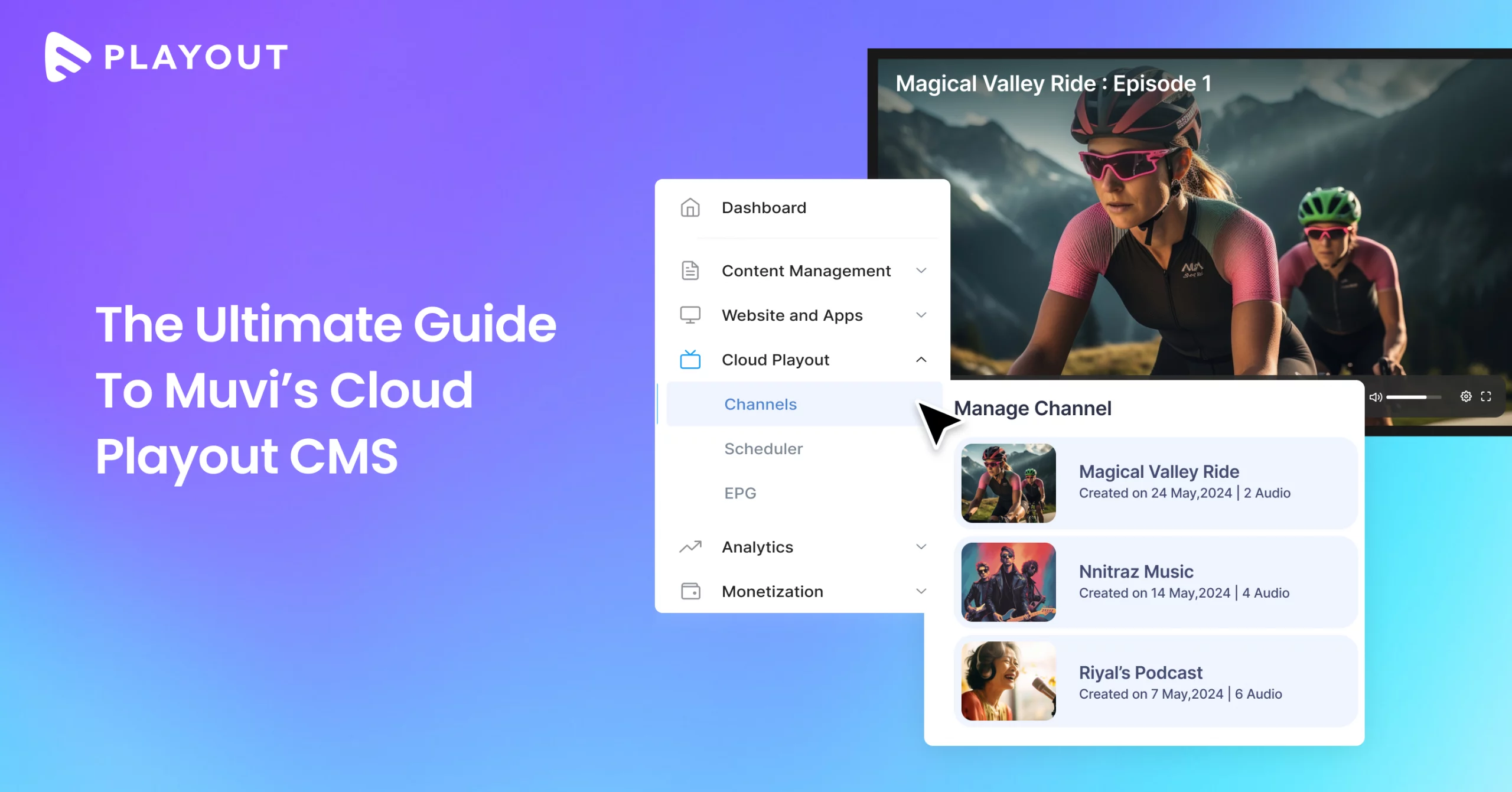
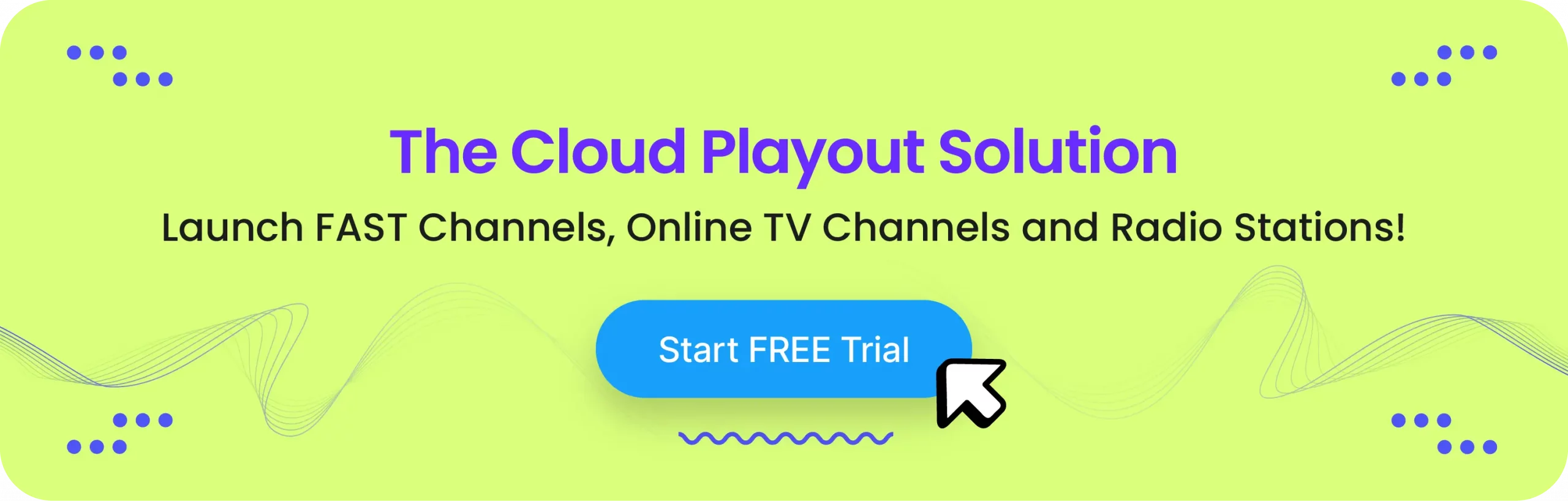


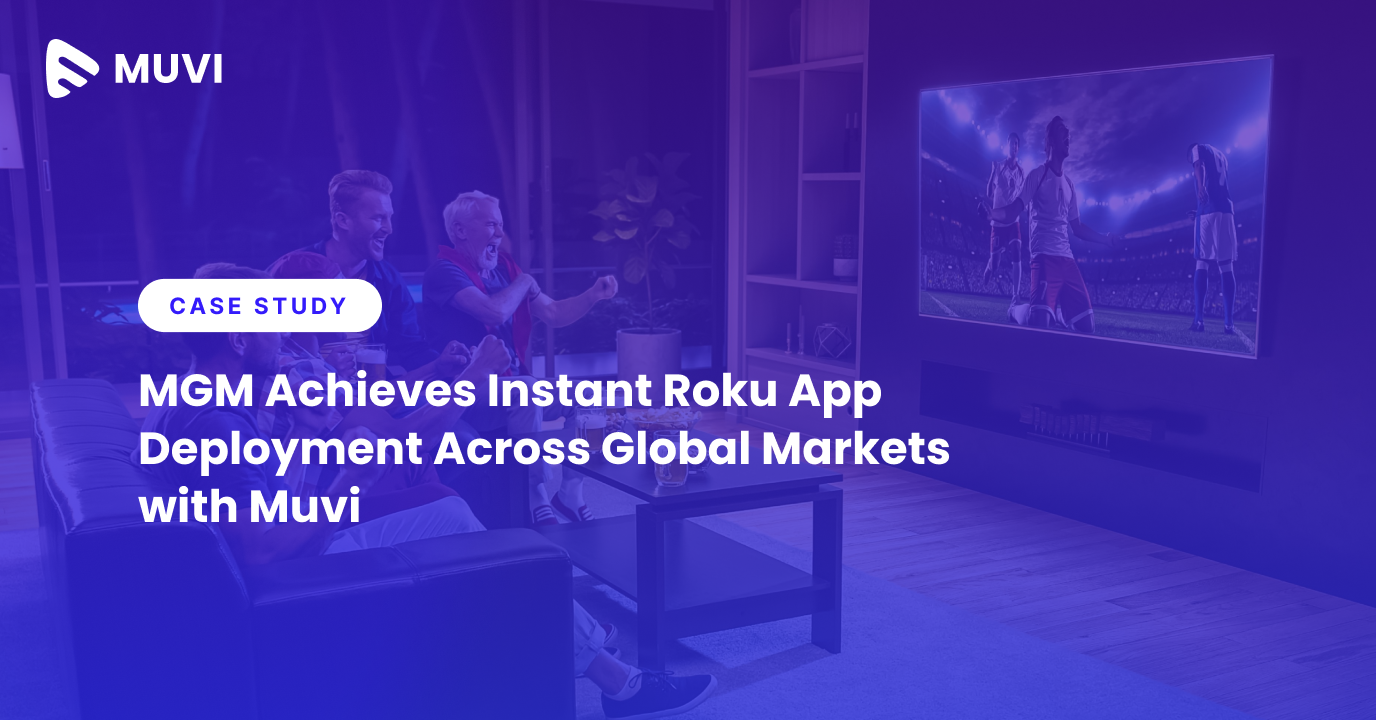
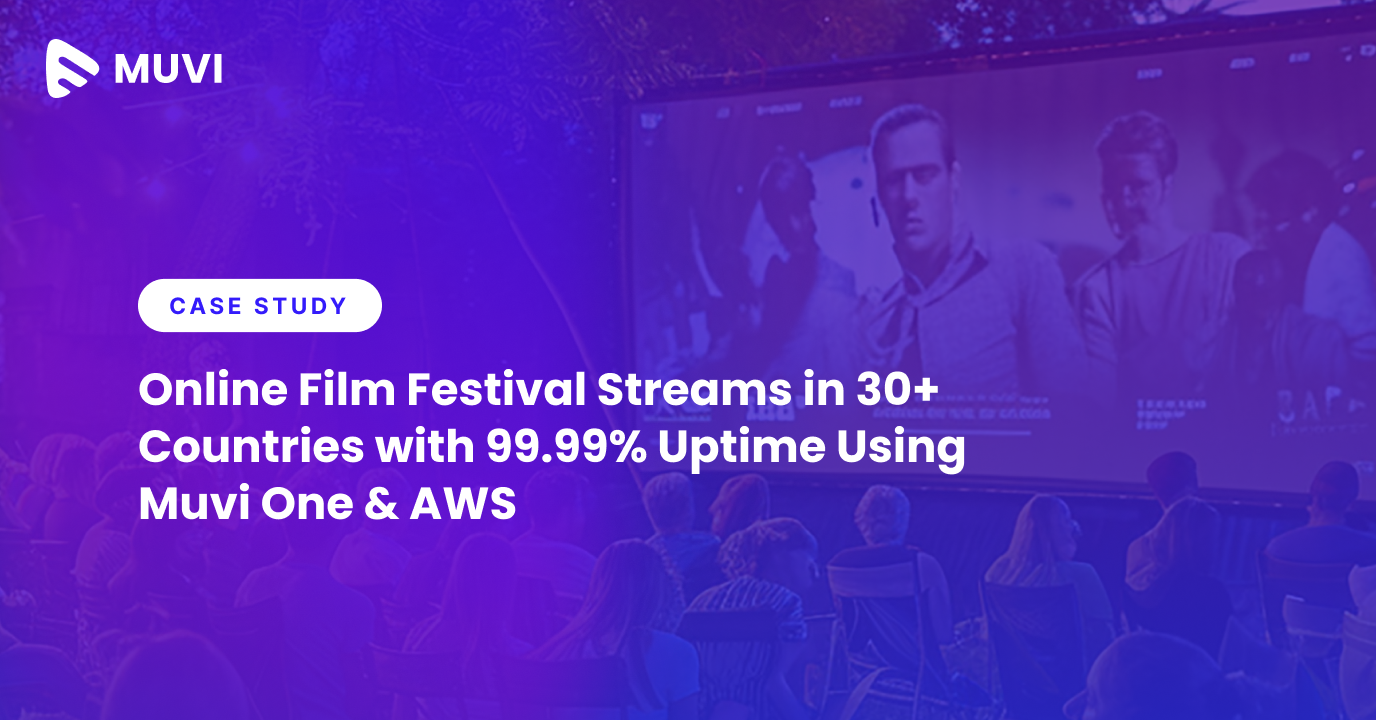





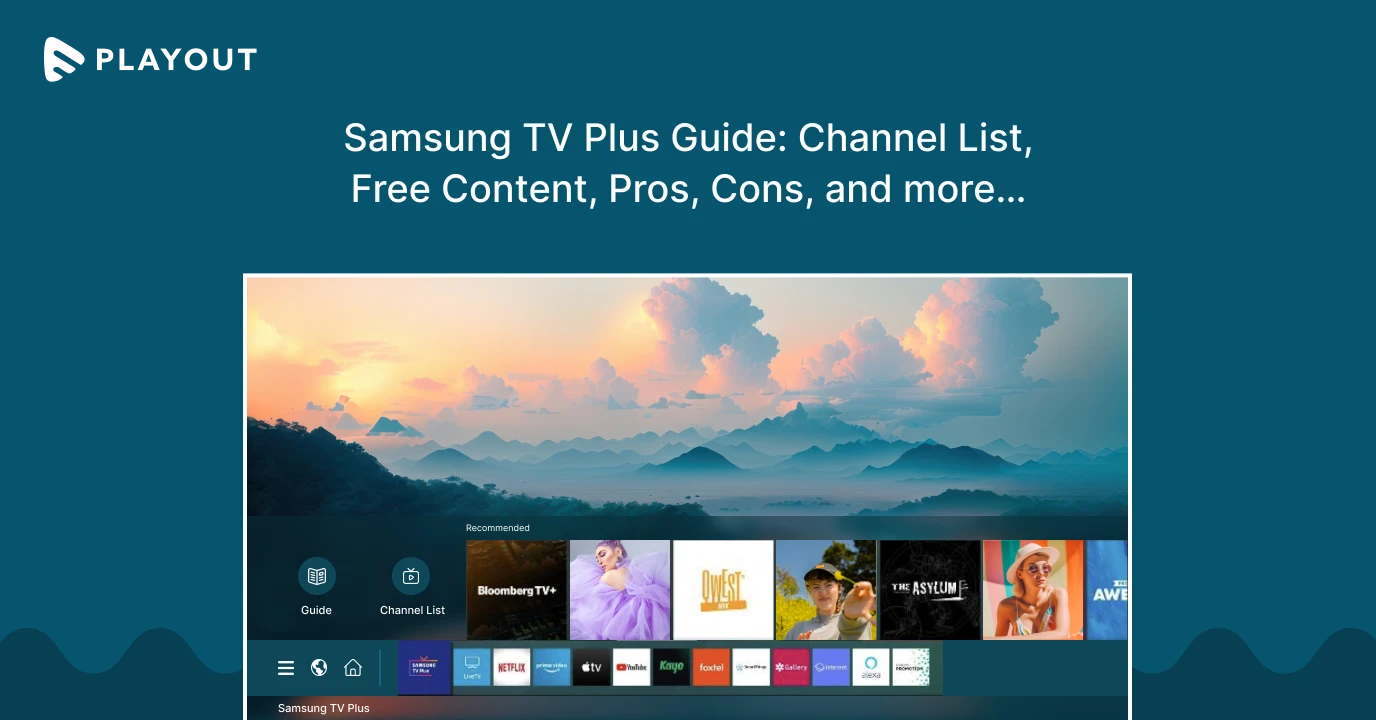
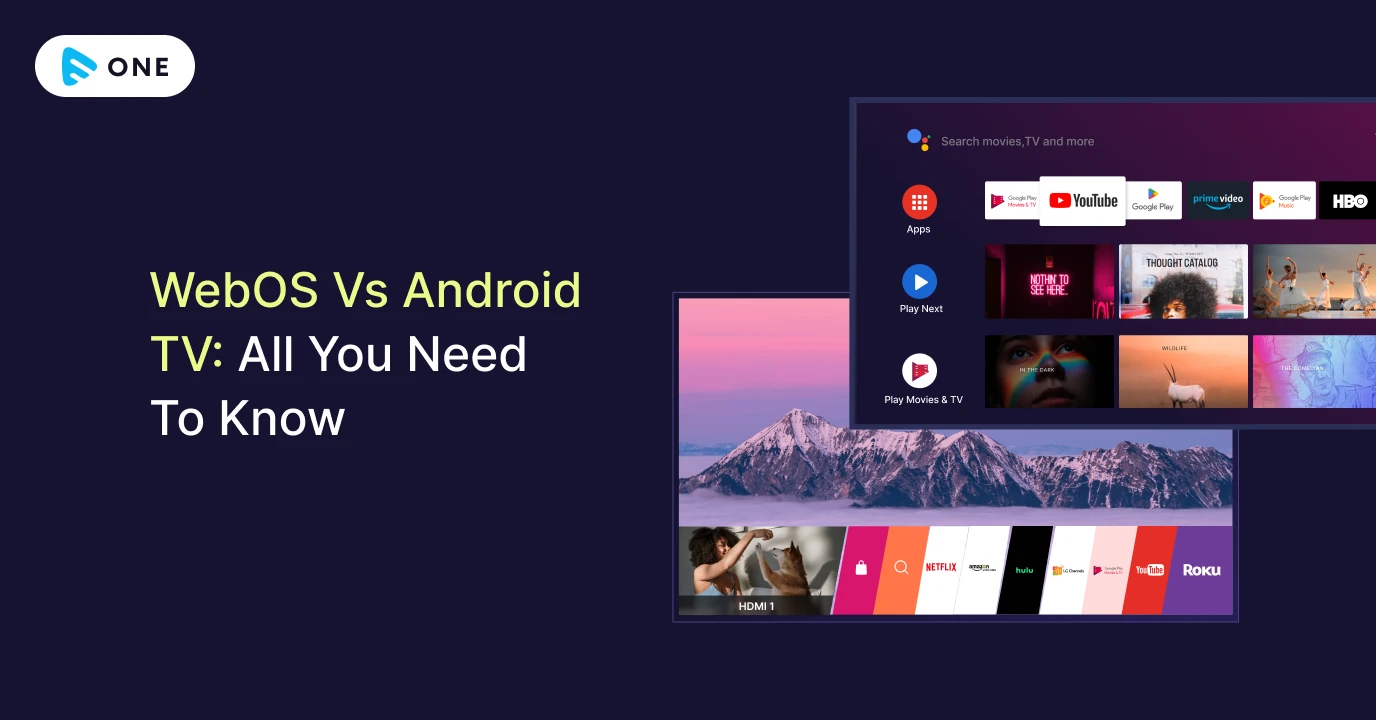



Add your comment