Videos have become an indispensable part of business. Every industry now uses videos for multiple purposes. More than 90% of B2B marketers are now using video for marketing. Enterprises use video for training, sales, and archiving their meetings.
Most of these businesses anyways use Google Workspace. And they feel that Google Drive is one of the most easy destinations for storing, managing, and sharing videos. But is it really that effortless?
Well, if you are using Google Drive regularly for video management, you might have already faced Google Drive video loading issues multiple times. It is a common observation. Bulky videos take a lot of time to load. And when you try to share the videos, it gets stuck for long.
The same thing happens with the recipient too. They face issues loading and viewing the videos. This leads to waste of time and hinders your work efforts.
So, what’s the solution for this? And why does this issue arise in the first place? We will discuss all these and more in this blog.
Need A Better Solution Than Google Drive for Video Management? Try Muvi Flex Now!! Click Here To Get Started. Google Drive Video Loading Issues – Why’s and How’s
If you navigate through Google support to find reasons for your Google Drive video loading issue, you will usually see the following arguments:
- You will be asked to check your internet connection and bandwidth. Especially if you are trying to load a video with a large file size.
- In some cases, you might even have to reduce the size of your videos.
- Apart from these, there might even be Temporary Error 502. You won’t be able to access the file at that time. You will have to wait for some time for the error to get resolved.
- There can be outage for Drive or Google servers at times. You won’t be able to access your videos at that time either.
Some Quick Fixes
If you really want to stick to Google Drive and are desperately looking to resolve these issues, here’s what you can do:
- Try upgrading your internet connection. Move to a faster internet connection with higher bandwidth.
- Check and update the version of your browser. Use the latest Google Chrome browser to load and watch the videos.
- Clear your browser cache.
- Check your virus scanning software as sometimes they take a longer time to run the scan. And your videos won’t load until the virus scanning is completed.
- Some firewalls might also raise these issues. Try to remove them.
If you follow the above-mentioned quick fixes, you might get temporary relief. BUT, these are not permanent solutions, as, after some days, you might face the same issue again. Also, if your computer is slowing down due to working with Google Drive, check out this CleanMyMac’s post.
Those of us who use Google Drive regularly know that these issues are recurring. And you will have to again follow all of the above-given steps to resolve the issues every single time they occur.
This is because the real issue lies somewhere else. Let’s now deep dive into it!
The Real Issue
Let’s get the facts straight – Google Drive is not specialized for enterprise video management! In fact, it is a document storing and management tool that works fine for docs and small videos. But if you try to use it for bulky videos regularly, you will face issues.
This is mainly because Google Drive’s video encoding is not efficient enough!
Video encoding is the process of converting raw video data into a digital format that can be efficiently stored, transmitted, and played back. This process involves compressing the video to reduce its file size while maintaining acceptable quality.
During encoding, a video codec compresses the video and packs it inside a video container like MP4, MKV, etc.
A video codec is a software that performs the encoding and decoding of video data. Popular video codecs include:
- H.264: Widely used for its balance between quality and file size. It is quite common in streaming and video storage.
- H.265 or HEVC: Provides better compression than H.264 but is more technically complicated. It is often used for 4K and high-definition video.
- VP9: Developed by Google, used for streaming high-resolution video.
Due to encoding, the video size automatically reduces. Good video management platforms even allow multiple encoding profiles. Hence, depending on your available internet bandwidth and speed, the player will play a suitable video version. And you won’t have to face any loading issues or buffering.
But Google Drive does not offer advanced encoding features! Its encoding is very limited with faulty compression that seriously impacts video quality. And this entire process consumes a lot of time too!
As a result, your videos take a lot of time to load, and even then, you cannot expect good playback performance. Clearly, it is not enough to manage business videos on a regular basis.
That is why, you DESERVE a better solution for your enterprise video management!
Better Solution for Enterprise Video Management
Enterprise video management platforms like Muvi Flex offer every necessary feature to ensure that you can effortlessly host, store, archive, embed, and share your video content.
Muvi Flex offers built-in AWS CloudFront CDN for cloud hosting. Enterprise customers can also bring their own servers. Multi-DRM encryption keeps your videos secured from piracy attempts. Anti-screen grab helps enhance the security of your content.
And most importantly, it offers built-in encoding and transcoding with multiple encoding profiles. So, you can upload video in any format, and of any size. Muvi Flex will automatically encode it and deliver a smooth viewing experience.
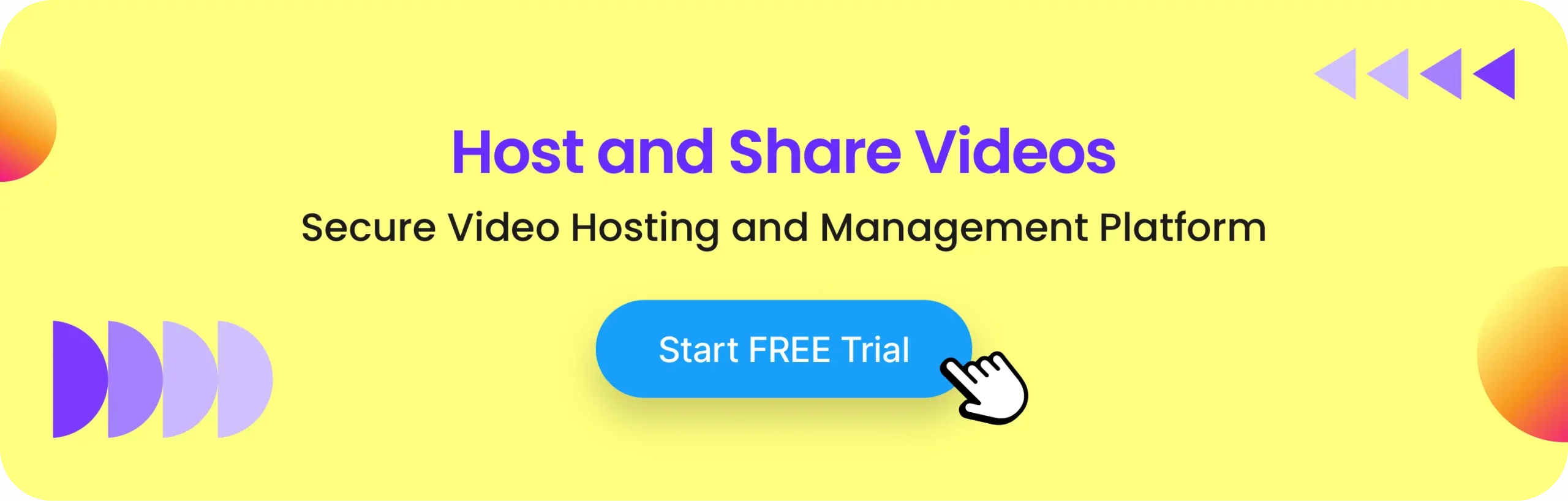
Key Features of Muvi Flex
Here are some of the key features of Muvi Flex:
- Scalable Infrastructure: Muvi Flex utilizes cloud server and CDN to handle varying levels of traffic and ensure high scalability and performance.
- Digital Rights Management or DRM: Muvi Flex protects your content with multi-DRM encryption and access controls to prevent unauthorized use or distribution.
- Geoblocking: Restricts content access based on geographic location to comply with licensing agreements.
- Playlist with HLS Output: Muvi Flex lets you create playlists and share them via HLS output.
- Access Controls: You can manage user access, and assign roles and permissions to your users to control who can access and manage content and features.
- Content Library: Use Muvi Flex’s comprehensive content library that offers a centralized platform for organizing and managing video content, including metadata and categorization tools.
- Branded Player: Muvi Flex offers customization options for the video player. You can add logos, adjust color schemes, and modify controls to match your brand’s look and feel.
- Device Compatibility: Ensure seamless streaming of embedded videos across various devices, including web browsers, mobile apps, smart TVs, and more.
- Adaptive Bitrate Streaming: The player auto-adjusts video quality based on the viewer’s internet connection to provide a smooth viewing experience.
- Viewership Analytics: Provides insights into viewer behavior, engagement metrics, and content performance through detailed analytics and reports.
- Multiple Encoding Profiles: By providing multiple encoding profiles e.g., different resolutions and bitrates, you can ensure that viewers get the best possible experience tailored to their device and network conditions.
Get Started With Muvi Flex
Getting started with Muvi Flex is extremely easy. You just need to follow the steps given below:
1. Sign Up: Click here to sign up with Muvi Flex and start your 14-day free trial.
2. Add Category: Go to the Content Management → Content Library → Manage Category section in the CMS. Add new categories under which you want to upload your content.
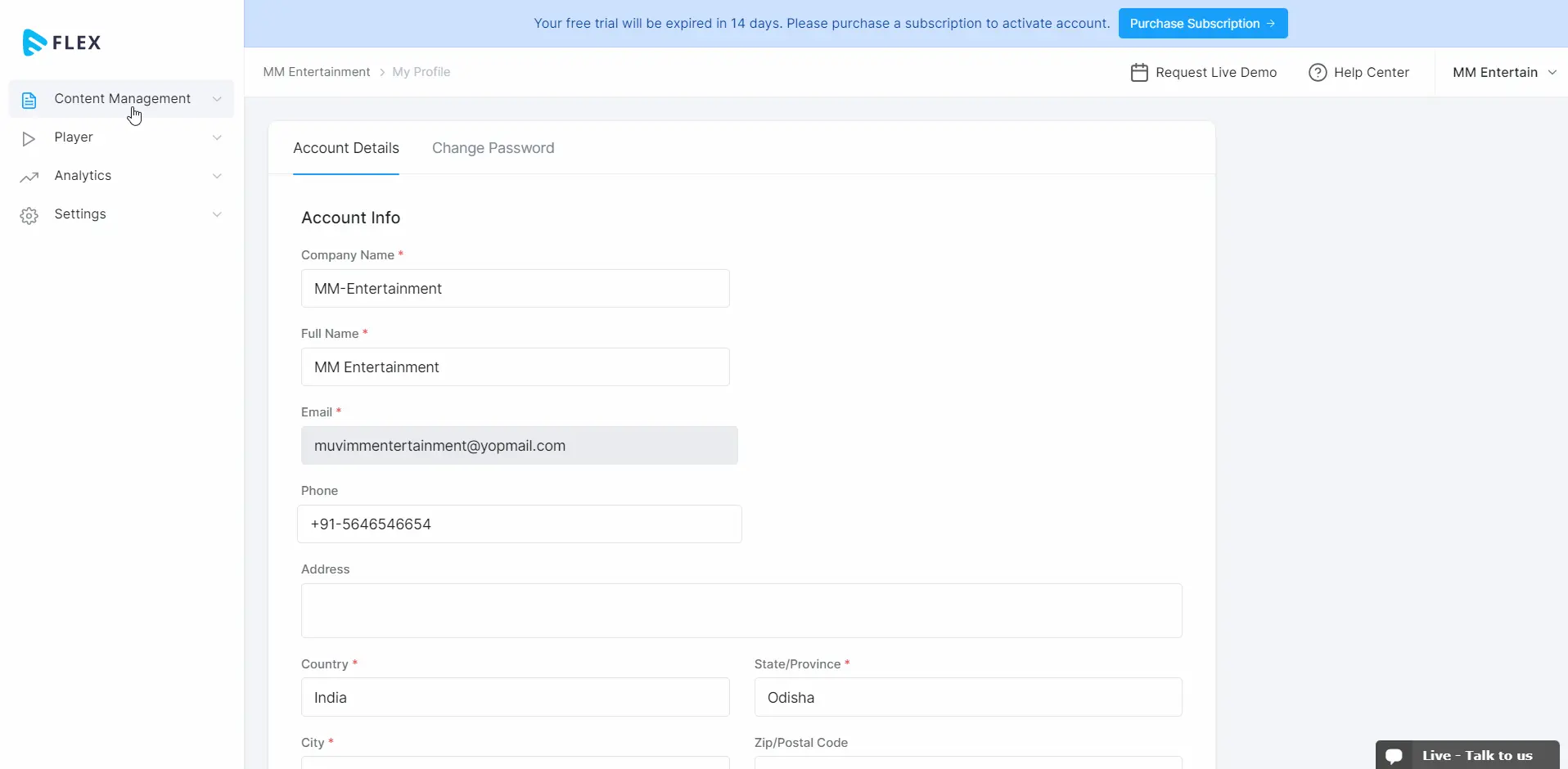
3. Upload your Videos: Go to the content library, and click on add content to add your content. You can also bulk upload your content using the bulk upload section.
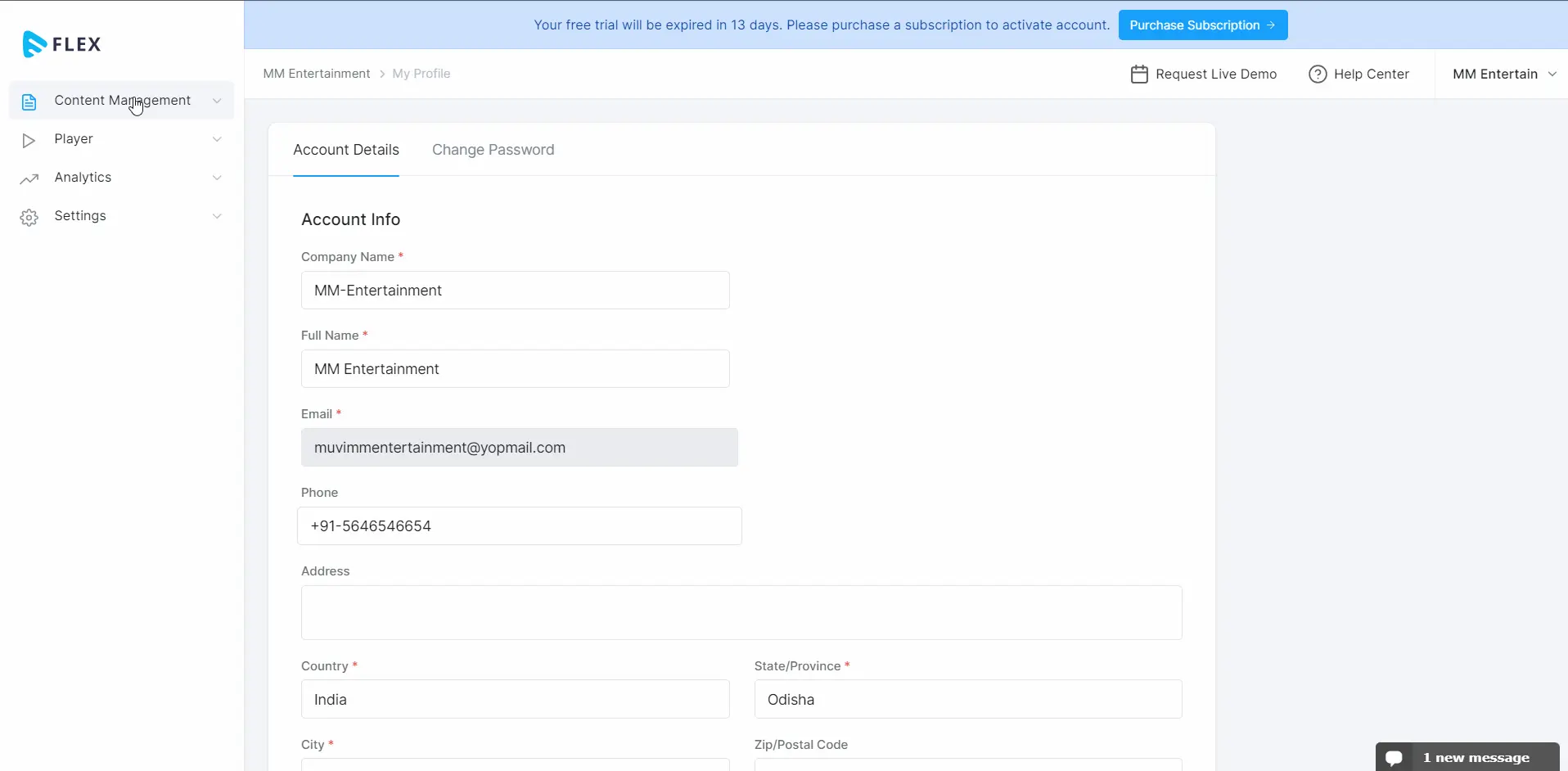
4. Embed Your Videos: In the content library, you will get a share icon on the extreme right side for each content. On clicking on that share icon, you will get multiple options. One of them will be via “Embed Code”. Click on the Embed Code, copy the code, and use it to embed your videos on the website.
5. HLS Feed: Another option available in the share section will be “HLS Feed URL”. Click on it to generate a sharable HLS URL for your content. Share the link with your viewers, so that they can stream the videos directly on any browser.
You can also do a lot of other stuff. Like you can manage all your video, audio, and image assets from the Asset library. You can add, edit metadata to these assets, and do a lot more! You can also add and manage people associated with these videos from the People’s Library.
Also, you can create playlists, share the playlists in the form of HLS output, edit playlists, and more! Click here to explore what all you can do with Muvi Flex in detail.
Wrapping Up
Google Drive is not a suitable tool for enterprise video management. Quick fixes like clearing your cache data, upgrading your internet connection, and updating your browser can give temporary relief to Google Drive video loading issues. But these issues will keep recurring after a certain period of time. On top of that, you will always have to struggle with large-size videos.
To solve all these problems permanently, you will need a specialized enterprise video management solution like Muvi Flex. Muvi Flex is a cloud-based secure enterprise video hosting and management platform. It helps you host, store, manage, embed, and share your video assets effortlessly!
Multi-DRM and anti-screengrab will keep your videos protected. And geo-blocking will let you decide the locations where your users can access the videos.
You can try Muvi Flex for Free for 14 days. Click here to start your free trial. No credit card needed.
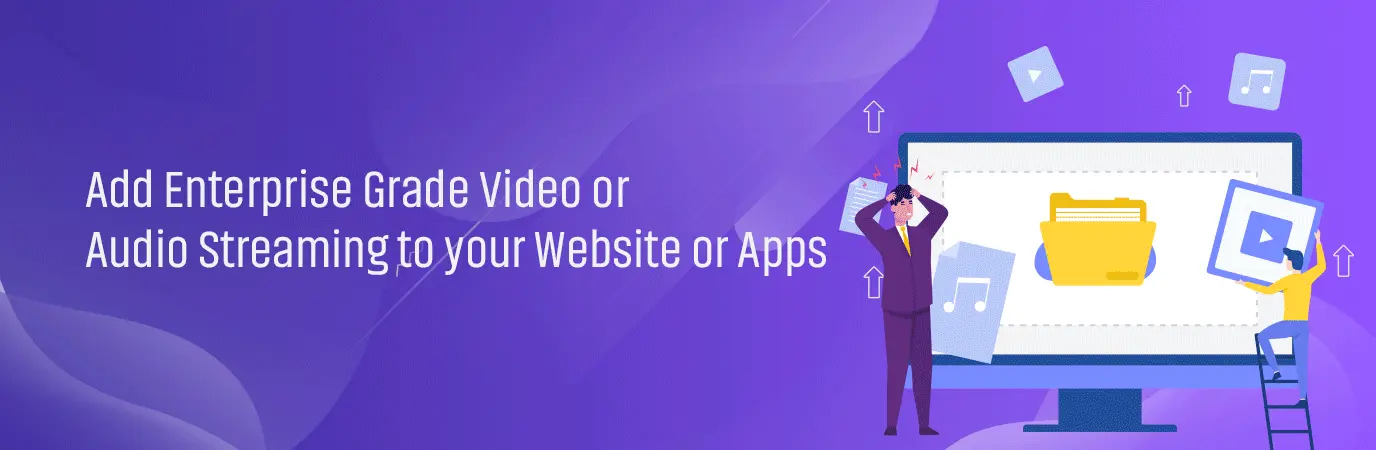
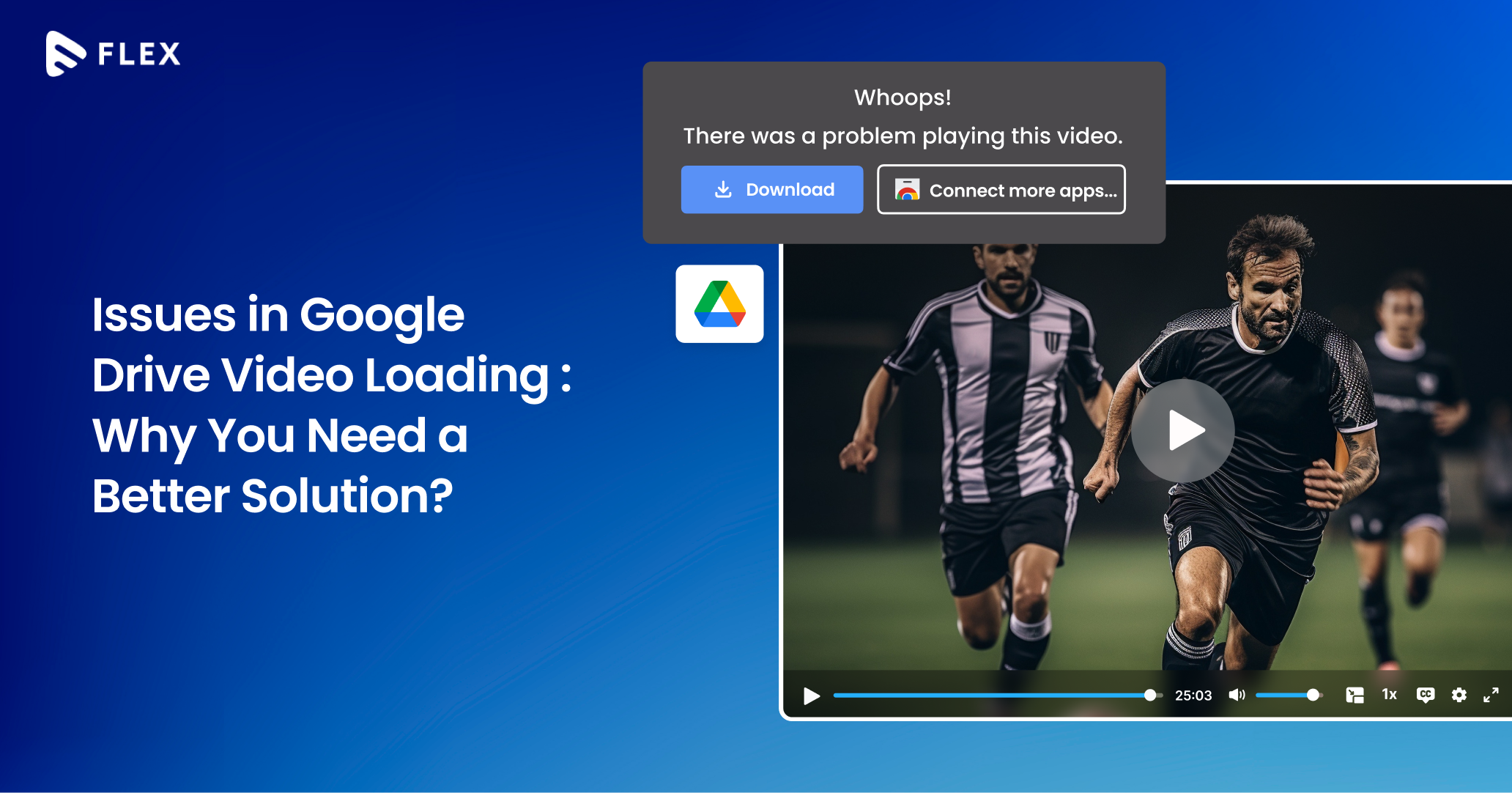
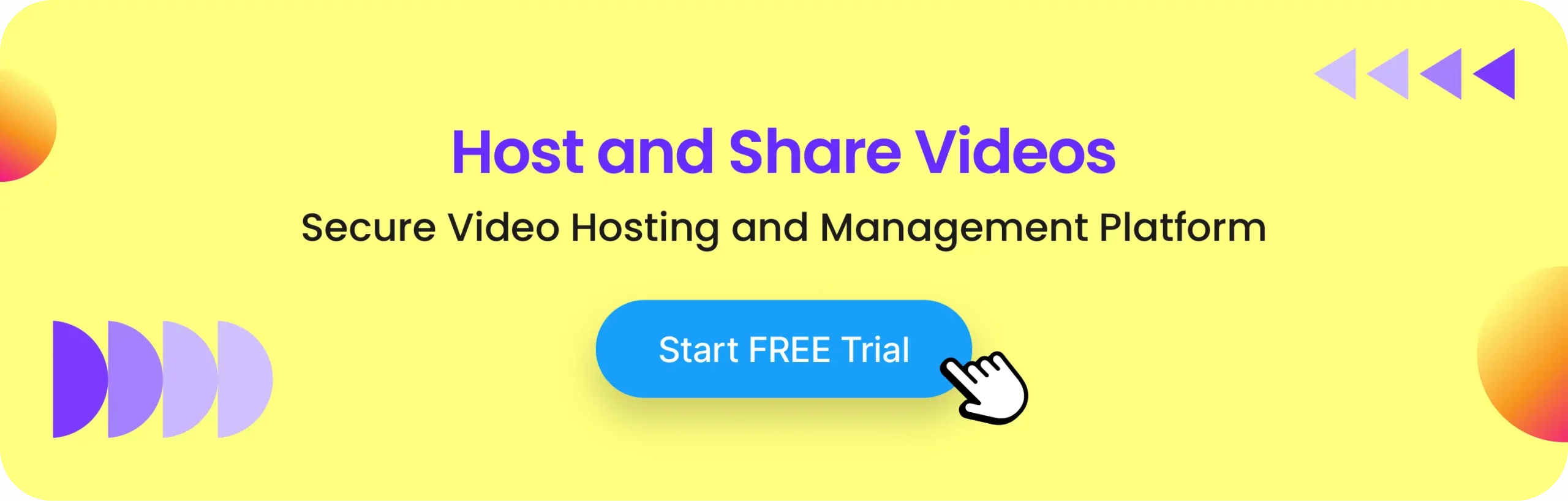
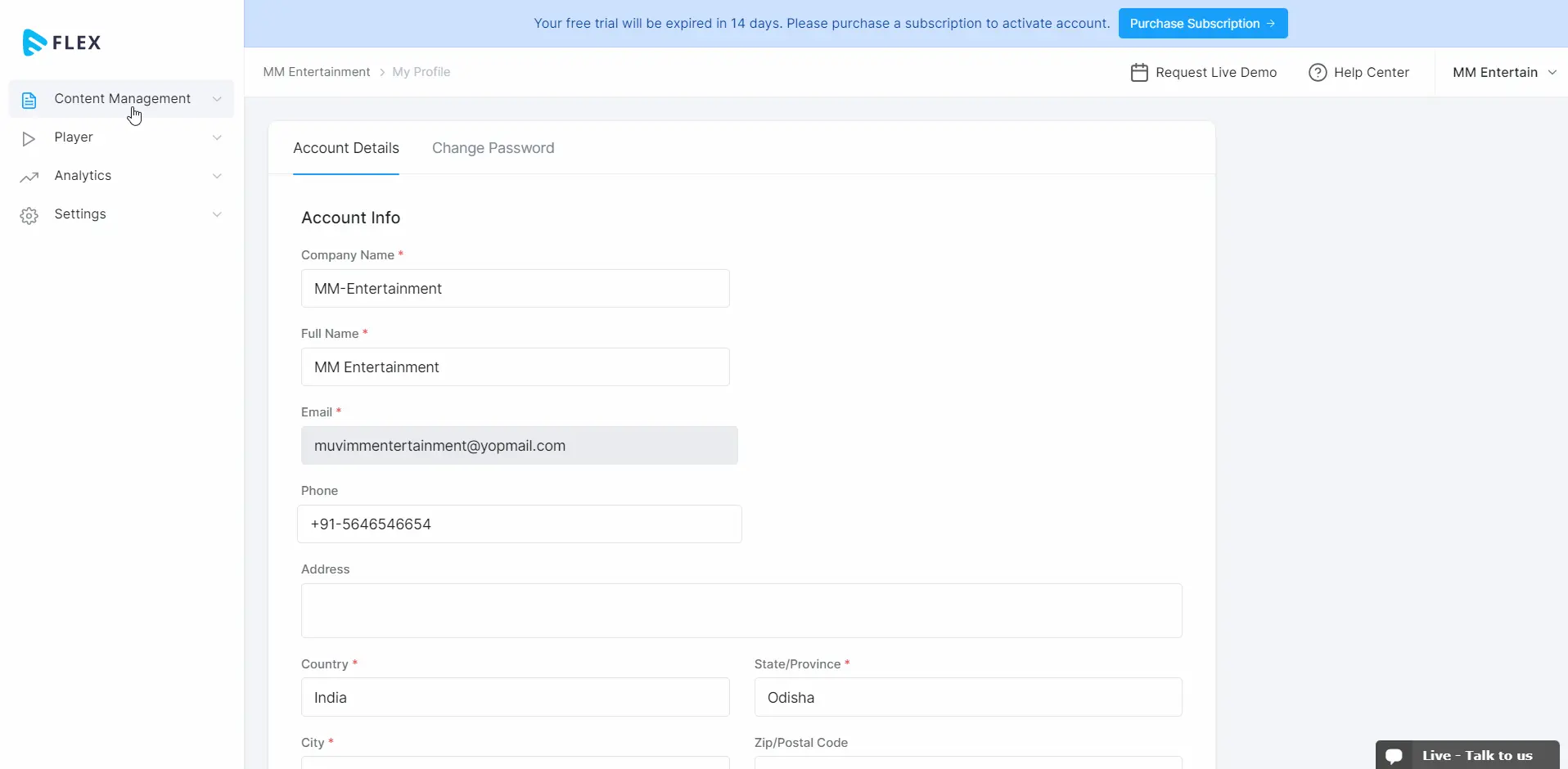
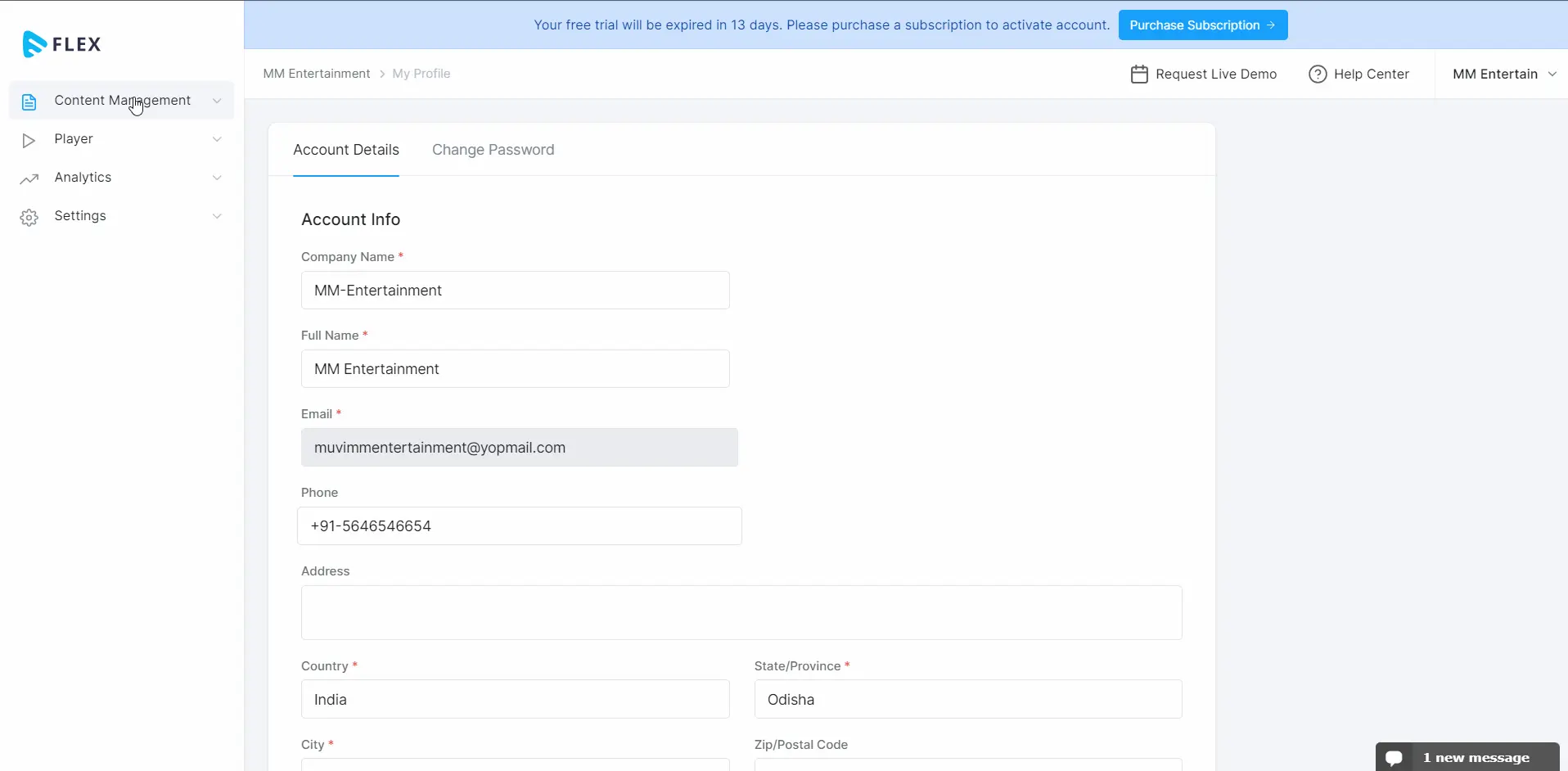
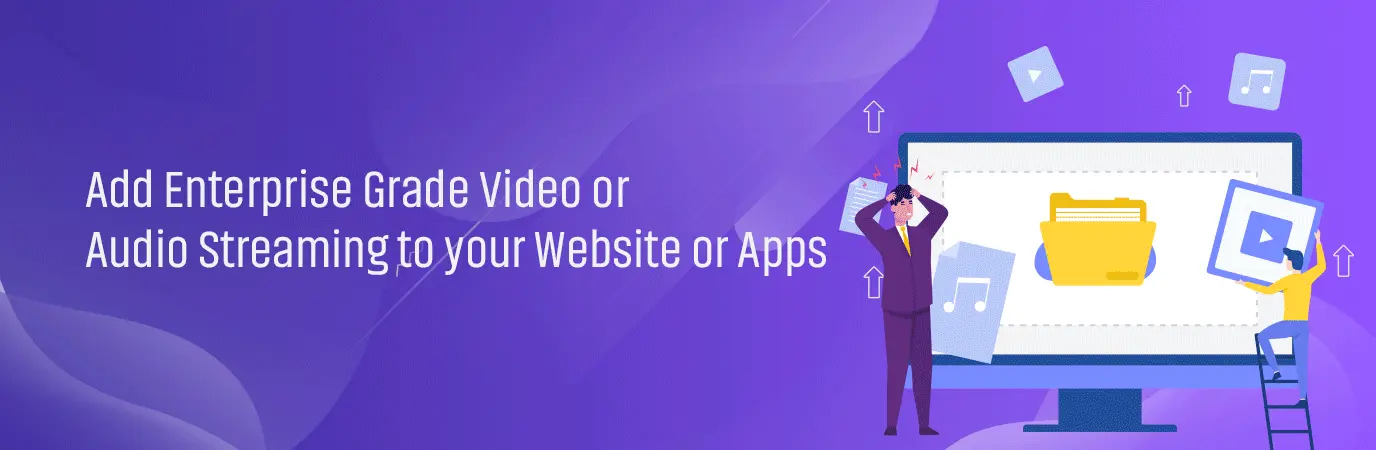


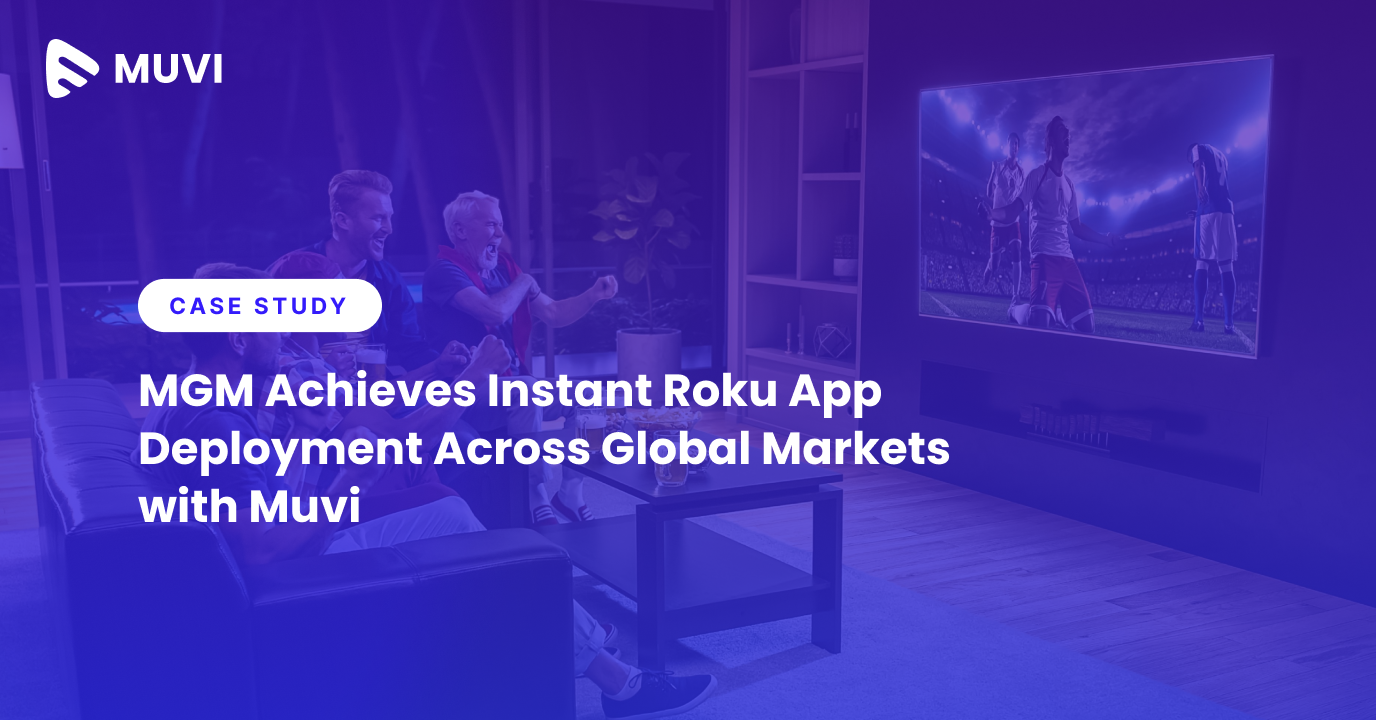
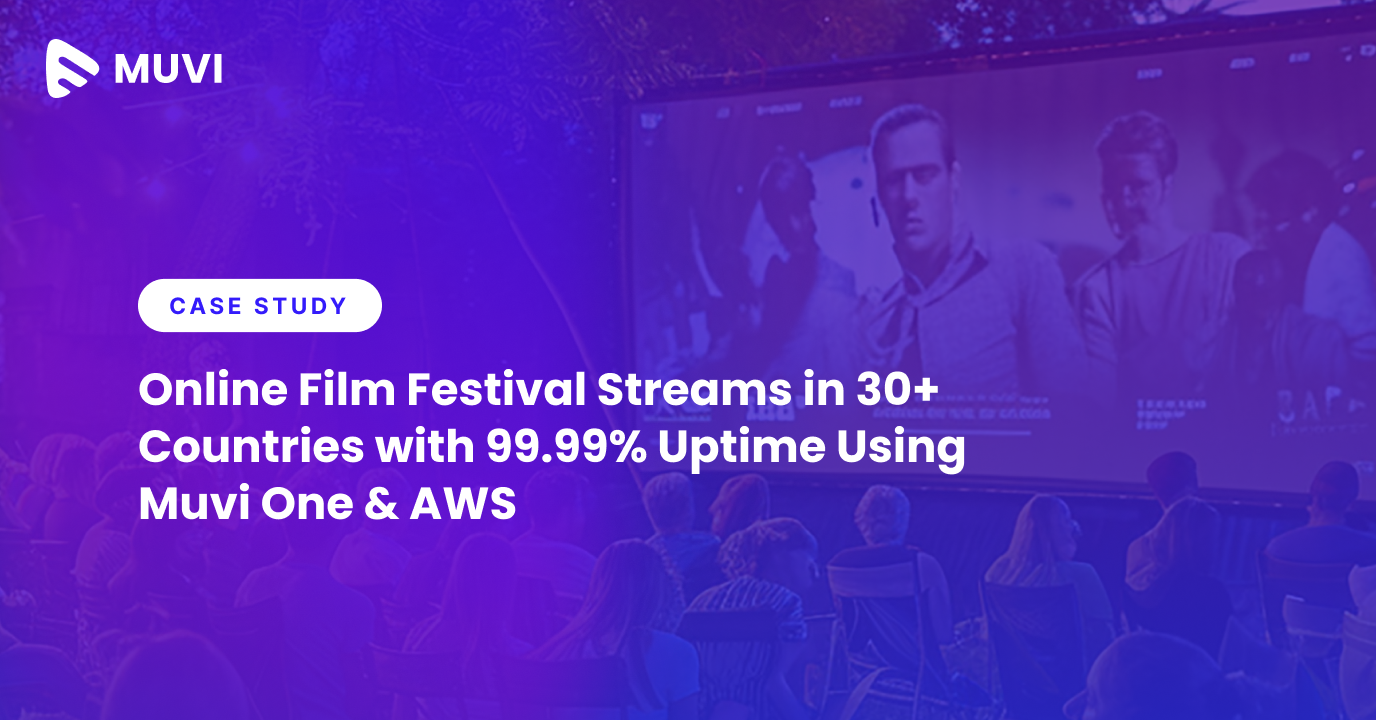





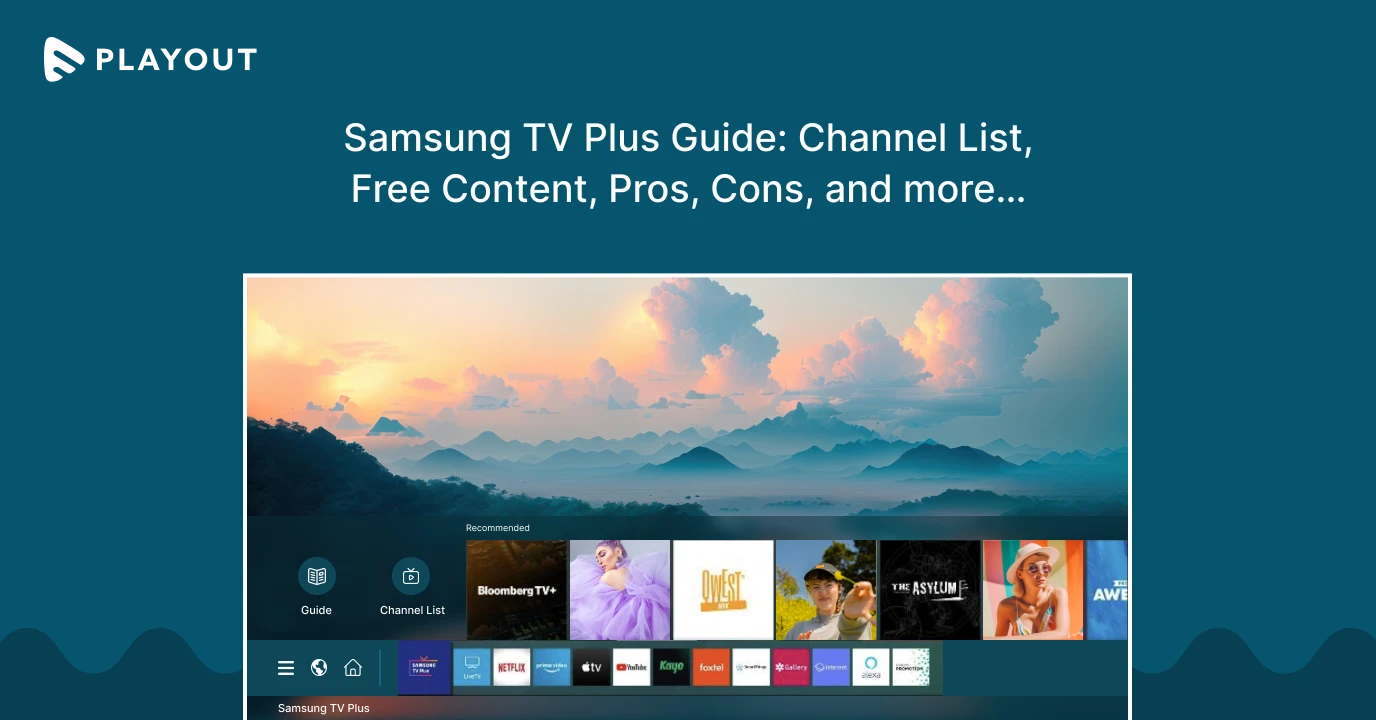
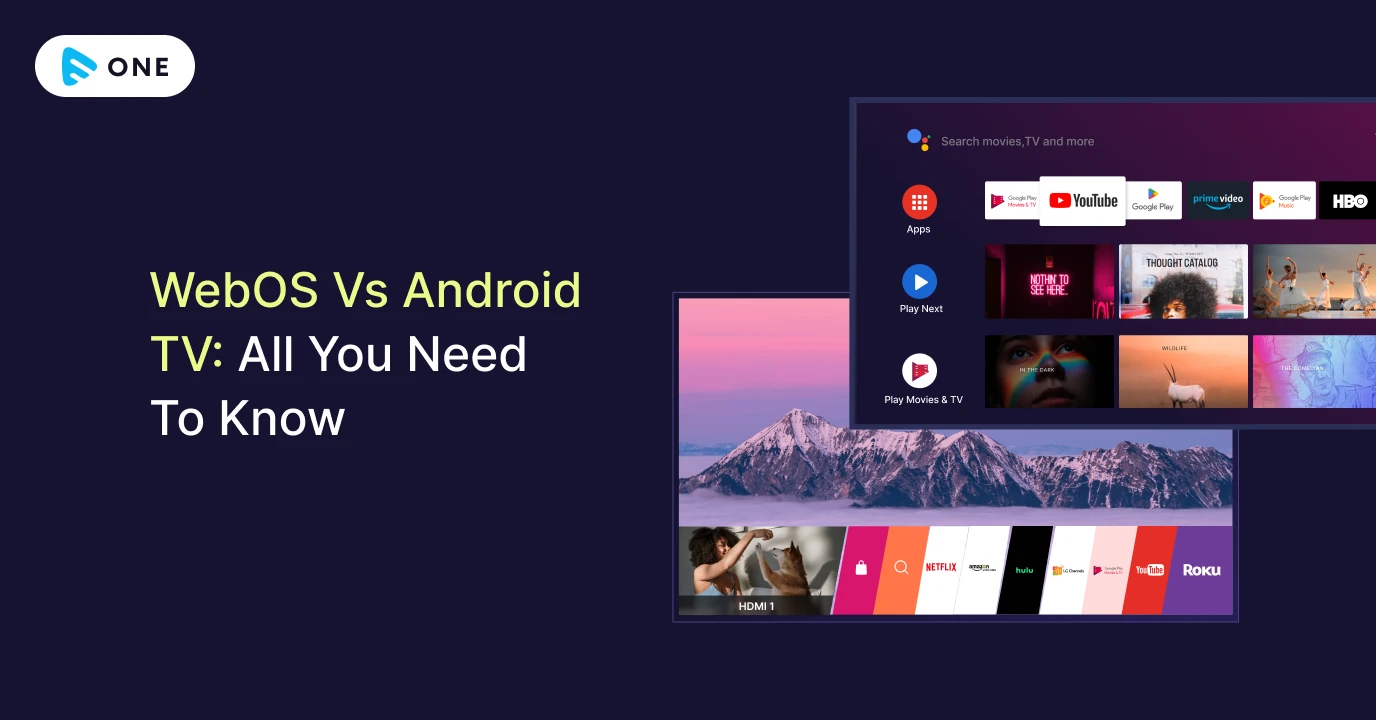



Add your comment